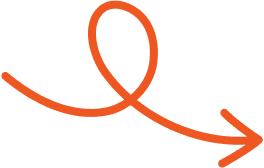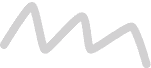Jul 28, 2025
How to Add Emojis to LinkedIn Post: Easy Tips & Tricks
Learn the easiest ways to add emojis on LinkedIn and why they matter. Improve how your posts look, feel, and connect with your audience.
Ever feel like your LinkedIn posts could use a little more personality? Adding emojis is a simple yet powerful way to make your content stand out, grab attention, and connect with your audience on a more human level. Whether you're sharing insights, celebrating milestones, or just trying to spark engagement, the right emoji can say what words sometimes can't.
Why Use Emojis In LinkedIn Posts
Emojis add visual appeal to professional content, making it more engaging and relatable. They personalize your message while retaining clarity.
Benefits Of Adding Emojis To Your Posts
Emojis deliver visual breaks that highlight key points or ideas. Bright symbols, like 🎉 or ✅, immediately capture attention. Adding emojis fosters emotional resonance by conveying moods or tones effectively in fewer characters.
For instance, a 😊 conveys positivity, while a 📈 indicates growth. This added context can simplify communication, especially for complex or lengthy posts. Emojis also enhance the scannability of your post, helping readers identify crucial information faster.
Enhancing Engagement Through Emojis
Emojis increase post interaction rates, such as likes and comments, by making content approachable. Posts using emojis, like ❤️ or 🔗, often feel more conversational, encouraging readers to engage.
Emojis emphasize calls-to-action, ensuring specific phrases, like "Learn More 👇," stand out. Besides, posts featuring emojis typically align with modern content preferences, making them more appealing to broader audiences. Strategically placed emojis ensure professional tone consistency with added creativity.
Best Practices For Adding Emojis
When adding emojis to LinkedIn posts, consider their purpose and impact. Strategic use ensures emojis support your message while maintaining professionalism.
Choosing The Right Emojis
Select emojis that are widely recognized and convey meaning. Use professional symbols such as checkmarks ✅, arrows ➡️, sparkle ✨, or thumbs-up 👍 to highlight ideas effectively.
Avoid ambiguous emojis that may confuse readers or seem out of place in a professional setting. Stick with symbols relevant to your message, such as office-related icons for work updates. Emojis that reflect positive emotions, like smiling 😊, can enhance tone without diminishing clarity.
Maintaining Professionalism With Emojis
Use emojis sparingly to keep your post polished and focused. Too many emojis can clutter the content and distract from your message. Align emoji choices with your personal branding and the tone of your post.
A well-placed emoji, like a pointing finger 👉, highlights a call-to-action, encouraging attention without losing professionalism. Avoid overly casual emojis or those with multiple interpretations to ensure clarity. Prioritize readability and let emojis emphasize key points rather than dominate your content.
Ways To Add Emojis To Your LinkedIn Post
Incorporating emojis into your LinkedIn posts enhances their visual appeal and engagement. Several methods make emoji usage straightforward across desktop and mobile platforms.
Using The Emoji Keyboard On Desktop
On a Windows PC, press the Windows key and either the semicolon (;) or period (.) to open the emoji panel. Browse categories or search, then click an emoji to insert it.
On a Mac, press Command + Control + Spacebar to open the emoji picker. Select and click the desired emoji to add it directly to your post editor. This method integrates seamlessly into your workflow, providing quick access to a wide range of emoji options while crafting posts.
Adding Emojis On The LinkedIn Mobile App
Accessing emojis on the LinkedIn mobile app is straightforward. While composing your post, locate the emoji or smiley face icon near the keyboard’s space bar. Tap it to browse emojis, then select one to insert. The mobile interface ensures emojis are easy to incorporate, blending them with your text, whether drafting longer content or quick updates. This feature supports consistent emoji usage across various post types.
Copying And Pasting Emojis From Online Sources
Online libraries like Get Emoji offer an extensive range of emojis for copying and pasting. Simply visit the site, choose an emoji, and paste it into your LinkedIn post editor. This method is ideal for accessing emojis beyond platform-specific options, ensuring greater variety. It allows you to match emojis more closely with your message, maintaining high visual alignment and enhancing engagement without relying solely on built-in tools.
Tools And Resources For Finding Emojis
Emojis enhance LinkedIn posts by adding personality and visual appeal. Access a variety of tools and resources to find the perfect emoji for your professional content.
Popular Emoji Websites
Websites like Get Emoji and Dripify’s LinkedIn emoji pages offer extensive emoji collections. These platforms let you browse, copy, and paste emojis directly into your LinkedIn post editor.
They provide options beyond LinkedIn's default emoji set. For example, you can find niche emojis such as industry symbols or celebration icons. Such resources are accessible for quick exploration and create flexibility in matching emojis to your content's tone.
Emoji Shortcuts
Using keyboard shortcuts speeds up emoji insertion. On Windows, press Windows key + ; (semicolon) to open the emoji picker. On Mac, press Command + Control + Spacebar to access the emoji menu. These shortcuts provide a range of emojis without relying on external resources.
Conclusion
Emojis are a powerful tool to enhance your LinkedIn posts, adding personality and boosting engagement when used thoughtfully. By selecting meaningful emojis that align with your message and brand, you can create content that resonates with your audience while maintaining professionalism.
Whether you're using desktop shortcuts, mobile keyboards, or online resources, incorporating emojis into your posts is simple and effective. And if you want a smoother way to write, optimize, and schedule content that stands out, check out Typoro and make the process even easier.
Start Your 7-Day Free Trial
Experience the full power of Typoro with a 7-day free trial. Create, optimize, and schedule LinkedIn posts effortlessly while tracking your growth. No commitment. Cancel anytime.
Credit card required. Cancel at anytime.