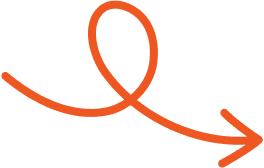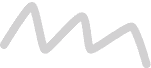Free LinkedIn Boolean Search Tool
The LinkedIn Boolean search tool is a method that enhances the platform's search functionality by combining logical operators with keywords. It helps you refine search results to locate specific profiles efficiently. By using commands like AND, OR, NOT, and quotation marks, you can filter LinkedIn's vast network based on precise criteria.
Through Boolean operators, you customize searches to include or exclude certain terms. For instance, using "software engineer" AND "Python" narrows results to profiles matching both terms, while "marketing" OR "advertising" expands the search to either term. The NOT operator allows you to exclude unwanted results, such as "designer" NOT "graphics". Quotation marks ensure exact phrase matching, returning only profiles with the same sequence of words.
This tool is especially valuable for professionals like recruiters, marketers, and sales teams. It helps you save time by eliminating irrelevant profiles and focusing on qualified leads. By mastering these commands, you can optimize your LinkedIn search strategy and connect with the right talent or opportunities.
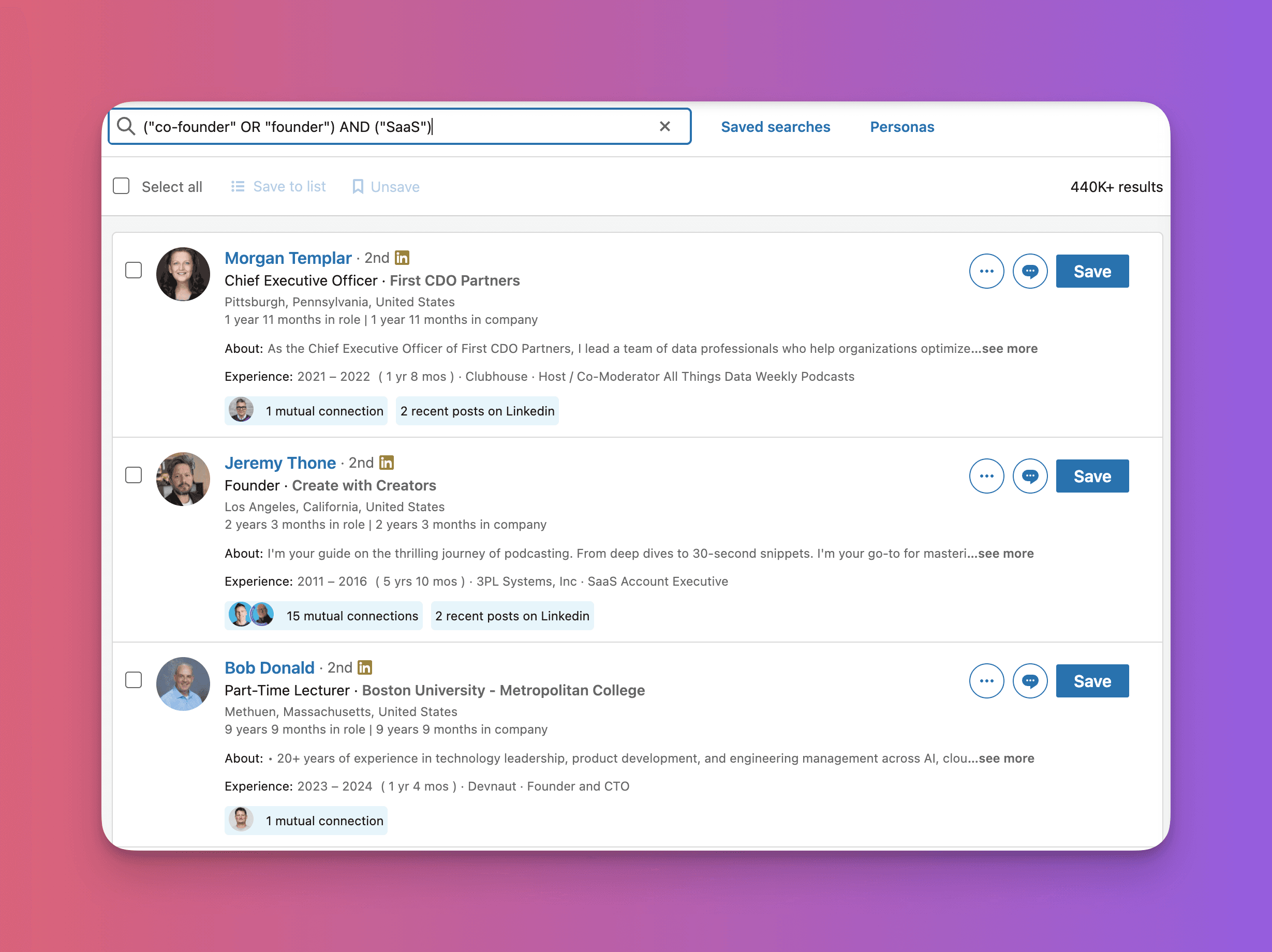
The LinkedIn Boolean search tool makes targeting specific profiles effortless through its logical operators and advanced techniques. By using precise commands, you can streamline candidate discovery and refine search results for accuracy.
Boolean operators enhance the flexibility of LinkedIn searches. Use AND to combine keywords and narrow results (e.g., "marketing AND manager"), or apply OR to broaden scope and find profiles matching multiple terms (e.g., "developer OR programmer"). Eliminate unwanted results with NOT, like "developer NOT intern." Quotation marks boost accuracy by filtering exact phrases (e.g., "senior content strategist"), while parentheses structure complex searches. For instance, "(marketing OR advertising) AND director" yields results precisely aligned with layered criteria.
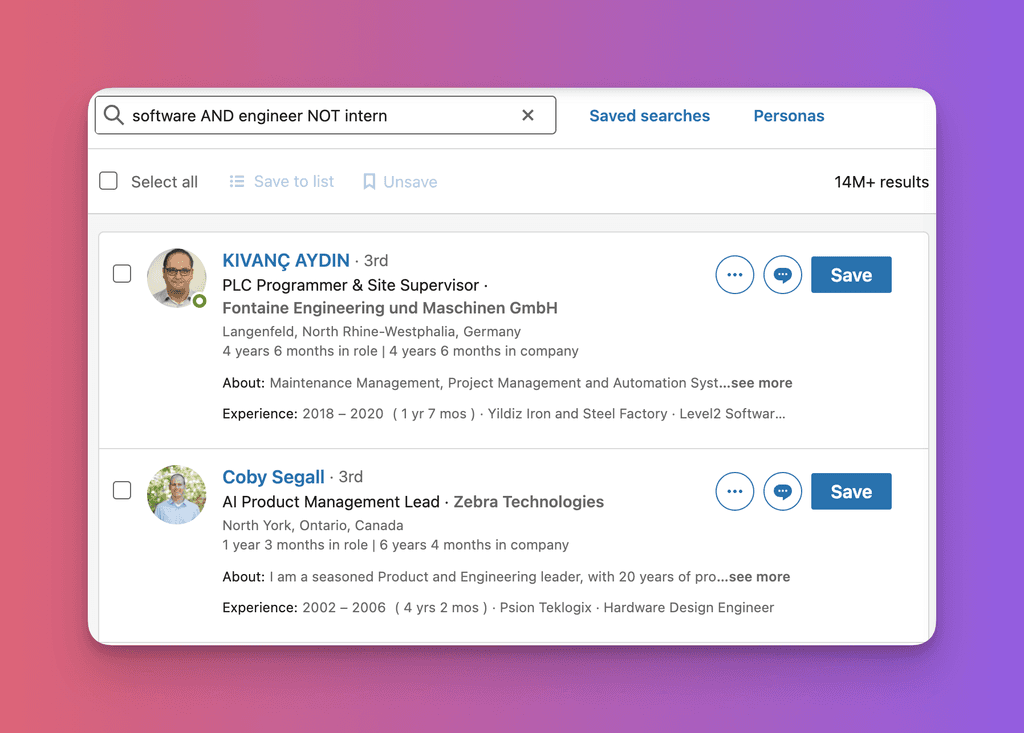
Boolean logic simplifies finding qualified leads or connections. Use LinkedIn’s advanced fields to focus searches by job title (e.g., "title: recruiter") or company (e.g., "company: Google"). Pair these with operators like AND or quotation marks to further refine your strategy. This approach saves significant time for recruiters or marketers by presenting profiles aligned with your needs. For instance, "title: data AND (Amazon OR Meta)" directs your search straight to potential matches in major organizations.
Precision is key in LinkedIn searches. Use Boolean operators to avoid irrelevant results by combining fields and keywords while excluding unhelpful terms. For example, "software AND engineer NOT intern" prevents junior-level results from cluttering senior-level searches. Target specific industries or roles by integrating exact phrases and advanced filters. A query like "company: Salesforce AND title: sales lead" offers focused results tailored to your networking or recruiting goals.
Precision is key in LinkedIn searches. Use Boolean operators to avoid irrelevant results by combining fields and keywords while excluding unhelpful terms. For example, "software AND engineer NOT intern" prevents junior-level results from cluttering senior-level searches. Target specific industries or roles by integrating exact phrases and advanced filters. A query like "company: Salesforce AND title: sales lead" offers focused results tailored to your networking or recruiting goals.
Understand the core operators for LinkedIn Boolean searches:
AND: Include multiple terms in your results. For example, developer AND Python AND remote returns profiles with all three terms.
OR: Broaden searches with alternative keywords. Use marketing OR advertising to get profiles containing either term.
NOT: Exclude keywords to focus results. For instance, engineer NOT intern removes profiles with "intern." Quotation Marks: Search for exact phrases. Typing "product manager" shows profiles with the specific phrase.
These operators enhance search capabilities, saving time and improving accuracy.
Apply Boolean logic to real-world LinkedIn searches:
To find tech leads: tech lead AND Java AND California.
Seeking designers: "graphic designer" OR "art director".
Exclude specific roles: sales NOT "business development".
Target candidates from specific companies: Microsoft AND "data analyst".
Experiment with combinations to meet unique search requirements.
Avoid these pitfalls to maximize Boolean search effectiveness:
Forgetting spacing around operators. Use AND, not developerANDmanager.
Ignoring case sensitivity. Operators must be in uppercase for LinkedIn.
Overusing synonyms with OR, which may dilute search results.
Skipping quotation marks for multi-word phrases. Without "data scientist", the tool may misinterpret terms.
Stay precise with operator usage to ensure relevant results.
Boolean search on LinkedIn offers unique advantages but comes with certain limitations. Understanding its strengths and drawbacks ensures better utilization for your LinkedIn goals.
Boolean search enhances precision by allowing you to create tailored queries using operators like AND, OR, and NOT. These commands help focus on highly relevant profiles, eliminating irrelevant results. Using quotation marks ensures exact matches for phrases, while parentheses enable complex search structuring. For example, you can combine "Software Engineer" AND "Python" to refine your search. Combining Boolean operators with LinkedIn filters elevates search accuracy. Filters such as location, industry, and experience narrow results further when added alongside Boolean searches.
This synergy accelerates finding the right profiles, saving hours spent scrolling through unrelated candidates or connections. Advanced searches guided by Boolean logic deliver meaningful, practical results for recruiters or sales professionals.
Boolean search depends heavily on correct syntax. Forgetting quotation marks, missing parentheses, or improper spacing around operators leads to failed or incorrect results. For instance, searching without proper quotation marks might yield profiles with scattered, unrelated terms.
LinkedIn Boolean search lacks built-in suggestions or real-time support for complex queries. Crafting these searches requires familiarity and practice, as it's easy to miss potential matches if the query isn't well-framed. Also, LinkedIn's search limits, based on account type, can restrict access to comprehensive results, reducing the tool's full potential for expansive searches.