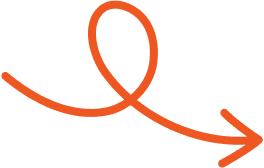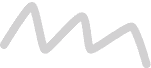Jul 30, 2025
How to Format Text in LinkedIn Posts for Maximum Impact
Formatting tricks like bold and italics can make LinkedIn posts easier to read and more effective. Learn how to apply them in seconds.
Standing out on LinkedIn can feel like a challenge, especially when your posts are competing for attention in a busy feed. But what if there was a simple way to make your content more eye-catching and engaging? The secret lies in formatting your text to highlight key points and draw readers in.
Using bold, italics, and other text styles can transform your posts, making them not only more visually appealing but also easier to read. Whether you're sharing professional insights or promoting your brand, the right formatting can help your message leave a lasting impression.
If you've ever wondered how to make your LinkedIn posts pop, you're in the right place. Let’s explore how simple formatting tricks can boost your content’s impact and elevate your presence in your network.
Why Format Text On LinkedIn Posts?
Formatted text improves your post's visibility by making it visually appealing. With a crowded feed full of plain text, bold or italicized words draw attention to crucial points, increasing the likelihood of engagement. Eye-catching formatting helps your post stand out among countless updates.
Enhanced readability ensures your audience can quickly scan your post. Well-structured text, with key points highlighted, allows readers to grasp your message effortlessly. Bold headers, italicized quotes, and underlined emphasis guide readers through your content.
Highlighting essential elements using formatting builds better communication. Adding structure to your text underscores professionalism and helps deliver information. This approach enhances your credibility and reinforces your expertise.
Consistent formatting strengthens personal or brand identity. Posts styled with a distinct but simple format create a more recognizable presence. This improves retention in your network, encouraging interactions and connections over time.
Text Formatting Options On LinkedIn
Formatting enhances your LinkedIn posts' readability and engagement. By combining various text styles and structural techniques, you can deliver clear, professional, and visually appealing content.
Bold, Italic, And Strikethrough Text
Use bold to emphasize critical points, such as statistics or main ideas. Italics can highlight quotes, phrases, or emotional elements subtly. Strikethrough adds humor or shows revisions for transparency.
For instance, bold could highlight “35% engagement boost,” italics could emphasize great opportunity, while strikethrough might show ~outdated data~. Apply these styles through LinkedIn text formatter tools and paste the formatted text directly into your post.
Adding Emojis, Symbols, And Decorative Characters
Incorporate emojis and symbols to enhance the visual aesthetics of your content. For example, use ▶ to mark steps or ✱ to draw attention. Emojis like 📊 suit business insights, while 🎉 fits celebratory updates.
Include these elements sparingly to maintain professionalism and increase relatability. Text formatter tools provide symbols and decorative characters for an impactful presentation, ensuring your post stands out in crowded feeds.
Bullet Points And Structured Formatting
Use bullet points to present information concisely. For example, list benefits, statistics, or steps using symbols like •, ❖, or ➤. Short paragraphs with 2–3 lines improve mobile readability, while headings in bold or marked with symbols like ✪ create logical content divisions. Structured formatting simplifies scanning, guiding readers through your message efficiently while retaining professionalism.
Methods To Format Text In LinkedIn Posts
Employing various formatting techniques ensures your LinkedIn posts are visually appealing, readable, and professionally structured. Below are effective ways to enhance your content with different formatting approaches.
Online Formatting Tools
Leverage online tools to style your LinkedIn posts. These tools convert your text into Unicode characters, creating bold, italicized, or underlined effects. Simply paste your content into such tools, select the desired style, and copy it to your LinkedIn post.
Also, many tools offer decorative symbols like •, ✪, or ▶ to enhance visual structuring. This method simplifies adding emphasis and organization without manual adjustments, making your posts stand out effectively.
Manual Formatting Techniques
Manual techniques bring clarity and style to your posts. Use line breaks to separate paragraphs for better readability. Add bullet points using symbols like • or - to organize ideas concisely.
Emojis, when used sparingly, can highlight specific sections without overwhelming the content. Structuring text with these basic methods ensures your message is clear while maintaining professionalism, especially when you avoid overusing formatting elements.
Keyboard Shortcuts For Special Symbols
Use keyboard shortcuts as another way to enhance your posts. On Windows, use ALT codes, or, on Mac, Option keys, to insert special characters like arrows (→), checkmarks (✓), or bullet points (•).
These shortcuts streamline the formatting process without requiring external tools. By leveraging simple commands, you can structure your post with unique symbols that break text visually and guide readers effortlessly through the content.
Best Practices For LinkedIn Text Formatting
Highlight Key Points with Rich Text
Use bold, italics, or underline to emphasize critical points, such as takeaways or action steps. Bold text makes key ideas noticeable, while italics provide subtle emphasis for terms or phrases. For example, bold your main message and italicize supporting details to improve reader engagement.
Keep Paragraphs Short
Limit each paragraph to 2-3 sentences to ensure readability, especially on mobile devices, where users scan quickly. Break text into smaller sections to maintain attention and make posts visually appealing.
Structure Posts for Scannability
Use bullet points (e.g., •, ▶, ✱) to organize information and separate lists. This format helps your audience absorb content faster by eliminating dense text blocks.
Add Emojis for Visual Appeal
Use emojis sparingly to draw attention or make posts visually engaging. For instance, a lightbulb emoji can highlight innovative ideas, but overuse reduces professionalism.
Maintain Consistent Formatting
Stick to a specific styling approach, such as consistently bolding headlines or italicizing quotes. Consistency reinforces your brand identity, making posts easily recognizable. Look for alignment across all your LinkedIn content to build trust and authority.
Conclusion
Mastering text formatting on LinkedIn gives you a competitive edge in a crowded professional space. Thoughtful use of bold, italics, and structured elements not only enhances readability but also helps your posts stand out. By focusing on clarity, professionalism, and visual appeal, you can create content that resonates with your audience and fosters meaningful engagement.
Carry out these strategies to strengthen your voice, showcase your expertise, and leave a lasting impression within your network. Need help writing, styling, and scheduling posts with ease? Typoro makes it simple to create standout LinkedIn content that connects.
Start Your 7-Day Free Trial
Experience the full power of Typoro with a 7-day free trial. Create, optimize, and schedule LinkedIn posts effortlessly while tracking your growth. No commitment. Cancel anytime.
Credit card required. Cancel at anytime.