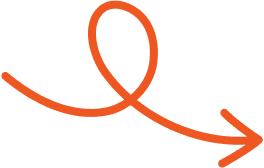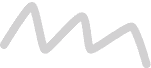Jul 2, 2025
How to Hibernate LinkedIn Account and Why It’s Useful
Want to pause your LinkedIn presence? Discover how to hibernate your account and preserve everything for when you're ready to return.
Sometimes, you just need a break from the constant buzz of networking and notifications. Whether you're stepping away to focus on other priorities or simply want to hit pause on your LinkedIn presence, hibernating your account might be the perfect solution. It’s a quick and effective way to take some time off without permanently deleting your profile.
You don’t have to worry about losing your connections or professional achievements; they’ll still be there when you’re ready to return. In this guide, you’ll learn exactly how to hibernate your LinkedIn account step-by-step, so you can take control of your online presence with ease.
Understanding LinkedIn Hibernate Feature
The hibernate feature allows you to temporarily deactivate your LinkedIn account while preserving all data, such as connections and messages. Your profile becomes completely hidden from other users, and your activity ceases on the platform during this period. Unlike permanent deletion, hibernation ensures your professional presence is restored in its entirety when reactivated.
By choosing to hibernate your account, you retain access to your information for future use. While in hibernation mode, no one can view your profile, contact you, or see your posts. This option suits situations requiring a break from digital engagement without severing long-term professional ties.
Access to the hibernate function is available in your LinkedIn account settings. It offers a straightforward process, taking only a few steps to initiate. This feature provides control over your digital presence while maintaining the option to reactivate and resume networking activities anytime.
Reasons To Hibernate Your LinkedIn Account
Taking a break from LinkedIn can help manage personal life or professional priorities. Hibernating provides a practical solution for maintaining your network and messages without the distractions of notifications or social engagements.
Personal Growth: Pausing your presence enables you to focus on self-improvement. Use this time to pursue new interests, upgrade skills, or explore personal goals free from professional interruptions.
Career Transition: Reassessing professional objectives and seeking new opportunities becomes easier without the pressure of maintaining online visibility. Hibernation lets you step back and plan strategically.
Temporary Disconnect: Social media can sometimes feel overwhelming. Hibernation ensures you retain valuable connections while disconnecting from active engagement and notifications.
This option safeguards your LinkedIn data and relationships while allowing you a flexible pause from professional networking. Reactivation is seamless, letting you pick up right where you left off.
Steps On How To Hibernate LinkedIn Account
Via Website
Sign in to your account on linkedin.com.
Click the Me icon in the top menu and select Settings & Privacy.
Within Account preferences, locate Hibernate your account at the bottom.
Choose a reason for hibernation if desired.
Enter your password, then click Hibernate account to complete the action.
Complete outstanding tasks, such as transferring admin roles or settling payments, before refreshing and proceeding.
Via Mobile App
Open the LinkedIn app and tap your profile icon.
Navigate to Settings, then Account preferences.
Select the Hibernate account option.
(Optional) Specify your reason for hibernation.
Confirm the process by entering your password and selecting Hibernate account.
Hibernating renders your profile invisible while preserving all data until reactivation through a simple login.
What Happens When You Hibernate Your LinkedIn Account
Hibernating your LinkedIn account temporarily removes its visibility while ensuring your professional data and connections remain intact. This action provides a seamless way to pause activity without losing progress.
Effects On Visibility And Connections
Your profile becomes entirely invisible while hibernated. In searches, connections, and feeds, it's as if your account doesn't exist. Conversations display "A LinkedIn member" instead of your name, but all messages remain stored.
Connections, endorsements, and profile details are retained without changes. Upon reactivation, your full professional presence reappears exactly as before. This ensures no disruption to existing networking efforts or achievements.
Reversibility Of Hibernate Mode
Hibernating your account doesn't permanently deactivate it. Logging back in with your email and password restores your profile instantly. Visibility resumes, and notifications become active again.
Your messages, connections, and data remain unaffected while hibernated, preserving all interactions. No irreversible changes occur, so the feature offers complete flexibility for taking a break from LinkedIn.
Alternatives To Hibernating Your LinkedIn Account
Reducing your LinkedIn activity can balance professional visibility and privacy. Explore these alternatives to manage your presence without fully hibernating your account.
Adjusting Privacy Settings
Modify your privacy settings to limit interactions. Restrict who can view your profile updates by navigating to Settings > Visibility. Customize options like controlling who can see your connections or profile photos. Adjust your search appearance, making it harder for others to locate your profile. Fine-tune permissions to receive fewer messages or disable message requests from non-connections. These settings reduce your platform exposure while maintaining key professional ties.
Temporarily Deactivating Notifications
Pause notifications to decrease distractions. Access Settings > Communications and turn off activity notifications for posts, updates, and group activities. Disable email and push alerts to minimize unnecessary prompts. Specify notification types you want to keep active, such as job alerts or direct messages. By managing notifications carefully, you can ensure uninterrupted focus without abandoning LinkedIn entirely.
Conclusion
Hibernating your LinkedIn account offers a flexible way to step back from professional networking without losing your valuable connections or data. Whether you're focusing on personal growth, exploring new directions, or simply taking a break, this feature ensures your profile stays intact and ready when you're back.
Understanding how hibernation works, and how to manage your privacy settings, lets you stay in control of your online presence. And when you're ready to re-engage, tools like Typoro can help you write, optimize, and schedule posts that make your return to LinkedIn even more impactful.
Start Your 7-Day Free Trial
Experience the full power of Typoro with a 7-day free trial. Create, optimize, and schedule LinkedIn posts effortlessly while tracking your growth. No commitment. Cancel anytime.
Credit card required. Cancel at anytime.