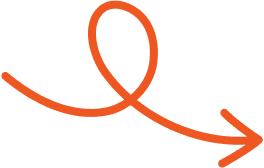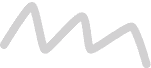Aug 13, 2025
Does LinkedIn Have Read Receipts? Here's How It Works
LinkedIn read receipts show when your message is opened. Learn how they work, their limitations, and how to turn them on or off for better privacy.
Sometimes it’s hard to tell if a LinkedIn message has actually been read or if it’s still sitting unopened. That’s where read receipts come in, giving you a quick sign that your message has been opened and possibly read.
While helpful, this feature has its own set of rules and limitations, and it only works when both people have it turned on. Understanding how it functions can help you decide when it matters most. Here’s everything you need to know so you can use it to your advantage.
What Are LinkedIn Read Receipts?
LinkedIn read receipts are indicators that show whether the recipient has viewed your message. These receipts take the form of small visual cues, such as a miniature version of the recipient's profile picture displayed at the lower right corner of the message thread. Hovering over this image on the desktop version reveals when the message was opened.
This feature functions similarly to read receipts on platforms like WhatsApp or email but is conditional on both users enabling it in their settings. Without mutual activation, the read status remains inaccessible. When active, this tool allows users, especially professionals in sales, recruitment, and marketing, to assess message engagement and refine follow-up strategies.
In group conversations, read receipts indicate who has seen the message among participants. But, the feature doesn't apply to connection requests or unread messages tied to pending requests, reinforcing LinkedIn's commitment to privacy.
How Do LinkedIn Read Receipts Work?
LinkedIn read receipts indicate whether your message has been seen by the recipient. A small icon, often a miniature version of their profile picture, appears in the message thread’s bottom right corner once your message is read. On the web version, clicking this icon lets you see the exact time of reading.
Typing indicators and read receipts operate together within LinkedIn’s settings. When the recipient types a response, three dots appear in the chatbox, signaling active engagement. These features enhance messaging transparency but depend on being enabled by both users.
Read receipts only apply to direct messages, excluding InMail and connection requests. For pending message requests, notifications activate once the request is accepted. You can also mark conversations as unread after viewing them, providing flexibility in managing your interactions.
By adjusting the "Read receipts and typing indicators" setting, you control how visible your activity is to others, balancing engagement with privacy.
How to Turn LinkedIn Read Receipts On or Off
LinkedIn provides straightforward steps to enable or disable read receipts through its desktop site and mobile app. These controls let you adjust visibility preferences and manage how your message activity appears to others.
Managing Read Receipts on Desktop
Log in to LinkedIn and click your profile icon.
Select Settings and Privacy from the menu.
In the left navigation pane, choose Data Privacy.
Scroll to Messaging Experience and find Read Receipts and Typing Indicators.
Use the toggle switch to turn the feature on or off.Changes apply immediately to all future conversations on LinkedIn.
Managing Read Receipts on Mobile
Open the LinkedIn app and tap your profile icon.
Go to Settings and select Communications.
Under Messaging Experience, locate Read Receipts and Typing Indicators.Switch the toggle on or off based on your preference.
The update applies to both your mobile and web LinkedIn accounts for a consistent experience.
Why Should You Enable or Disable LinkedIn Read Receipts?
Enabling LinkedIn read receipts helps confirm if recipients viewed your message. This insight is beneficial for tracking engagement, especially in professional contexts like sales or recruitment. If a message has been read but remains unanswered, it might signal the need for a follow-up. Typing indicators further enhance communication by showing when someone is preparing a response, making it easier to anticipate interactions.
Disabling read receipts enhances privacy by preventing others from knowing when you've seen their messages. This feature eliminates response pressure and allows you to manage conversations discreetly. You can read messages without notifying senders and mark them as unread for organization or delayed follow-up. Both adjustments create a balanced messaging experience.
Tips to Improve Your LinkedIn Messaging Strategy
Enhancing your LinkedIn messaging approach encourages meaningful engagement while increasing response rates. Implementing proven strategies helps streamline communication and build stronger professional connections.
Personalize Your Messages
Tailor messages to resonate with recipients by referencing details from their profile, activity, or recent achievements. Personalized communication shows genuine interest and separates your message from generic outreach attempts.
Include specific mentions such as shared interests, professional goals, or company updates to make your approach more relatable. This approach strengthens rapport and captures the recipient's attention effectively.
Keep Messages Brief and Clear
Write concise messages with a single, clear objective to ensure easy understanding. Avoid overloading messages with unnecessary details or multiple requests.
Focus on essential points by outlining your intent in the first sentence, followed by a supporting statement. Clear, to-the-point messages demonstrate professionalism and respect for the recipient's time.
Follow Up Strategically
Wait 3–5 business days before sending a follow-up to allow adequate time for a response from the recipient. Craft follow-up messages that add value or reference prior communication.
Introduce new insights, useful resources, or solutions relevant to the recipient's interests. Limit follow-ups to 2–3 instances to avoid appearing overly persistent, and highlight your earlier message tactfully without pressuring them.
Use Timing to Your Advantage
Send messages during business hours when professionals are most active on LinkedIn. Use current events or updates from their profile as an opportunity to time your outreach effectively.
Leverage insights from read receipts and message status indicators to guide your communication. For example, if someone read your message but didn’t respond, consider waiting before positing your next step, adapting timing to increase engagement potential.
Conclusion
LinkedIn's read receipts feature offers valuable insights into message engagement while maintaining a balance between transparency and privacy. Whether in sales, recruitment, or building professional connections, it can help refine communication strategies.
By knowing when to enable or disable the feature and using it intentionally, you can create a messaging approach that aligns with your goals. Applying these habits consistently helps you maximize LinkedIn’s potential while respecting the preferences of your connections.
And if you’re looking for a simpler way to plan, write, and share your LinkedIn content, Typoro can help you stay consistent and visible without the extra hassle.
Start Your 7-Day Free Trial
Experience the full power of Typoro with a 7-day free trial. Create, optimize, and schedule LinkedIn posts effortlessly while tracking your growth. No commitment. Cancel anytime.
Credit card required. Cancel at anytime.