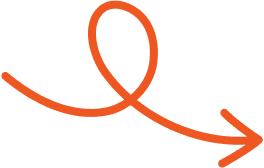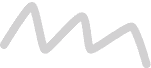Sep 16, 2025
How to Make LinkedIn Private: A Step-by-Step Guide
Want more privacy on LinkedIn? Discover how to limit visibility, hide your activity, and protect personal data with simple privacy setting changes.
Worried your LinkedIn profile is a little too exposed? Whether you’re job searching quietly or simply prefer more privacy, adjusting your settings puts you in control of what others see. The process is straightforward and gives you the flexibility to decide how public or private your profile should be.
From hiding your activity to limiting profile visibility, you can shape your presence the way you want. Take charge of your LinkedIn privacy today and learn the steps to keep your information secure while still making the platform work for you.
Why Consider Making Your LinkedIn Private?
Protecting your personal information prevents misuse. Public profiles often reveal job history, skills, and other sensitive data. By limiting visibility, you safeguard against unwanted access, like data mining or unsolicited messages.
Maintaining confidentiality supports discreet job searches. Recruiters or competitors might interpret profile changes, such as updates or connection additions, as signs of job hunting. A private setting avoids drawing unwanted attention to such activities.
Controlling your online presence ensures privacy preferences are respected. Public profiles can expose your interactions, activity, or endorsements to a wide audience. Restricting access keeps your networking activities aligned with your goals.
Key Privacy Settings on LinkedIn
Securing your LinkedIn presence involves adjusting several privacy features. These settings allow you to control what others can view and interact with.
Adjusting Profile Visibility
Change visibility settings under Settings & Privacy in the "Me" menu. Under the Visibility tab, decide who can see your profile, such as the public, your connections, or no one. Switch to private mode to browse profiles without revealing your identity.
This option hides your name and profile details when visiting other users’ profiles, allowing anonymous interaction. Also, semi-private mode masks your name while showing limited information like your job title or industry.
Managing Connection Visibility
Restrict access to your connections list to enhance your privacy. Change the visibility in the Visibility section so only you can view your network. By hiding this list, you can protect your professional contacts from potential poaching by competitors or curiosity from others. This privacy setting ensures that your connections remain confidential while still enabling networking opportunities for you.
Controlling Activity Broadcasts
Prevent your network from being notified of profile updates or new connections through the activity broadcast setting. Switch it off in your privacy preferences to avoid drawing attention to profile edits, job status changes, or connection additions.
This is vital during discreet job searches or when refining your profile without alerting others. Keeping updates private ensures control over how others perceive changes in your professional status.
Customizing Public Profile Settings
Tailor your public profile visibility to limit what's available to people outside LinkedIn. In the Edit your public profile section, choose to hide specific details like job history, skills, and endorsements from search engines or external users.
Make your profile entirely invisible to maintain stringent privacy or selectively show sections relevant for external visibility. Customizing these settings helps balance public presence and discretion effectively.
Hiding Contact Information
Control who sees your email, phone number, and other contact details. Adjust these settings under Contact Info Visibility to "only me," ensuring no one outside LinkedIn can access personal contact data.
Safeguarding this information protects against potential misuse, unwanted solicitations, or spam. Regularly review and update these preferences for enhanced security and a personalized privacy experience.
Step-by-Step Guide: How to Make LinkedIn Private
Access Privacy Settings
Begin by clicking on your profile picture in the top-right corner of the LinkedIn homepage. Select “Settings & Privacy” from the dropdown menu. Navigate to the “Visibility” tab to access all options related to your profile’s exposure. This section allows adjustments to how your profile appears to others, both on LinkedIn and beyond. Managing privacy starts here.
Enable Private Mode
Locate “Profile viewing options” within the “Visibility” tab. Choose “Private mode” to browse LinkedIn profiles anonymously. This setting hides your name, photo, and other identifying details from being visible to the profiles you visit. Anonymous browsing ensures discretion when networking or researching opportunities.
Hide Your Profile from Search Engines
In the “Edit public profile & URL” section, toggle off “Your profile’s public visibility”. This prevents search engines like Google from indexing your profile, making it invisible to users who aren't logged into LinkedIn. By disabling this feature, your presence remains confined to the LinkedIn ecosystem.
Limit What Others See About Your Activity
Under the “Visibility” tab, manage who can view your profile photo, connections, and activity updates. Customize these options for specific audiences, like only 1st-degree connections or no one at all. Adjust activity broadcast settings to prevent notifications about profile changes, ensuring others won't track your updates in real-time.
Benefits and Drawbacks of a Private LinkedIn Profile
Adjusting your LinkedIn profile to private has its upsides and downsides. Knowing both can help you decide if it’s the right move for your professional goals.
Benefits of a Private Profile
Protects your personal information by limiting what others can access.
Lets you browse other profiles discreetly without leaving a visible trace.
Gives you control over which sections of your profile are viewable.
Drawbacks of a Private Profile
Reduces visibility to recruiters and potential collaborators.
Prevents you from seeing who viewed your profile unless you’re on a premium plan.
Doesn’t save your browsing history, making it harder to revisit profiles.
Balancing privacy with visibility depends on what you want to achieve. If discretion matters more, privacy settings help protect your space. But if career growth and opportunities are your priority, more visibility may work in your favor.
Conclusion
Taking control of your LinkedIn privacy settings empowers you to manage your professional presence with confidence. Whether you're prioritizing discretion during a job search or safeguarding personal information, customizing these settings ensures your profile aligns with your goals.
Finding the right balance between privacy and visibility is key to making the most of LinkedIn while protecting your professional boundaries. By tailoring your settings, you can network effectively without compromising your confidentiality.
And if you’re looking for a tool to make managing, writing, and posting on LinkedIn simpler, Typoro can help you streamline the process while staying true to your goals.
Start Your 7-Day Free Trial
Experience the full power of Typoro with a 7-day free trial. Create, optimize, and schedule LinkedIn posts effortlessly while tracking your growth. No commitment. Cancel anytime.
Credit card required. Cancel at anytime.