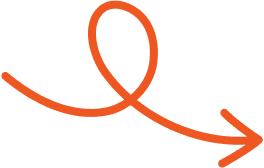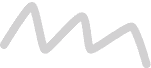Aug 4, 2025
How to Find and Manage LinkedIn Saved Posts Easily
Discover the easy way to find and manage your saved posts on LinkedIn, from helpful tips to job listings you want to revisit later.
It’s easy to scroll past something valuable on LinkedIn, only to wish you could find it again later. Whether it’s a job post, helpful advice, or an inspiring update, saving content can help you keep track of what matters. LinkedIn’s Save feature makes this simple, allowing you to quickly bookmark posts for future reference.
Knowing how to find and manage your saved posts can save time and help you stay organized. This quick guide will show you exactly where to look and how to make the most of your saved content on LinkedIn.
Understanding LinkedIn Saved Posts
LinkedIn's Save feature helps you keep track of relevant posts by bookmarking them for future reference. This practical tool simplifies the process of organizing and revisiting content without getting lost in your feed.
What Are LinkedIn Saved Posts?
Saved posts on LinkedIn include bookmarked articles, job listings, updates, or shared insights you wish to revisit. They are stored in a private section on your profile that only you can access.
Unlike liked or commented posts, saved content is not visible to others. Whether it's career advice, networking events, or educational videos, saving posts prevents the need to scroll endlessly for something important.
Benefits Of Saving Posts On LinkedIn
Saving LinkedIn posts keeps essential content organized for professional growth. Job opportunities can be bookmarked for application later, while industry insights and articles offer knowledge enhancement.
It also ensures better engagement planning, allowing you to revisit posts for commenting or sharing later. Also, saved content acts as a centralized library, letting you efficiently track updates or specialized information without external tools.
How To Save A Post On LinkedIn
Bookmarking posts on LinkedIn ensures you retain crucial content for future use. Log in to your LinkedIn account on either desktop or mobile. Identify the post you want to save, whether it's a job opportunity, insightful update, or industry news.
Locate the three dots ("...") in the top right corner of the post. Select "Save" from the dropdown menu. Once saved, the post is immediately added to your personal saved items section. This simple step prevents valuable content from getting lost in LinkedIn's dynamic feed.
How To Find LinkedIn Saved Posts
On Desktop:
Click the profile icon ("Me") at the top right of the LinkedIn homepage.
Select "View profile."
Scroll down to the "Resources" section.
Click "Show all."
Select "Saved Posts" from the menu.
On Mobile:
Open the LinkedIn app and tap your profile picture.
Tap the three-dot menu next to your name.
Select "Saved Items" or "Saved Content" to view your saved posts.
How To Manage LinkedIn Saved Posts
Effective management of your LinkedIn saved posts ensures quick access to relevant information and enhances productivity. Utilizing strategic organization methods and management tips can maximize the value of your bookmarked content.
Organizing And Categorizing Saved Posts
Categorizing saved posts simplifies access to specific content. Since LinkedIn doesn't offer built-in folder systems, external tools like Evernote or Notion allow you to create categories such as "Jobs," "Networking," or "Industry Insights."
Add descriptive tags to posts for easier retrieval. Regularly update these categories to keep them relevant. For example, save posts about job openings in a "Jobs" folder or tag event-related posts as "Networking Opportunities." This approach transforms your saved content into an efficient knowledge repository.
Tips For Efficiently Managing Your Saved Content
Regular maintenance optimizes your saved content's usefulness. Review and delete outdated content every few weeks to avoid clutter. Rate posts by relevance or urgency to prioritize key information.
Enable engagement by sharing insightful saved posts on your profile to initiate professional discussions. If you keep too many posts, create reminders to review older ones and reintegrate actionable items into your workflow. These practices ensure your saved posts remain targeted and valuable.
Best Practices For Using LinkedIn Saved Posts
Utilizing LinkedIn's "Saved Posts" feature effectively can enhance your career management and professional growth. Focusing on organization and regular engagement ensures you make the most of this tool.
When To Save Posts
Save content providing actionable insights that align with your goals. Examples include job opportunities, thought leadership on industry trends, or educational articles.
Bookmark posts whenever timing limits immediate action, such as applying for a job or participating in a discussion. Avoid excess by saving only posts valuable for revisiting rather than cluttering your archive with irrelevant information.
Strategies For Revisiting And Utilizing Saved Posts
Review your saved posts weekly or monthly to keep them relevant. Add tags or notes to provide context, such as "urgent job listing" or "insightful case study," for easy retrieval. Incorporate this saved content into professional activities.
Use resources to prepare for interviews, write compelling cover letters, or share posts with your network to add value to discussions. Declutter by removing outdated or irrelevant content periodically to maintain a curated library.
Conclusion
Mastering LinkedIn's Saved Posts feature can significantly streamline how you organize and access valuable content. By saving and managing posts effectively, you create a personalized resource that supports your professional growth and career goals.
Stay consistent with reviewing and updating your saved items to keep your library relevant and actionable. And if you're looking for a tool that helps you write, format, and schedule LinkedIn content with ease, Typoro can make the process even more seamless.
Start Your 7-Day Free Trial
Experience the full power of Typoro with a 7-day free trial. Create, optimize, and schedule LinkedIn posts effortlessly while tracking your growth. No commitment. Cancel anytime.
Credit card required. Cancel at anytime.