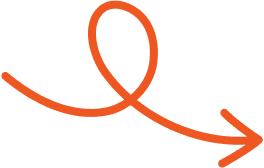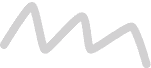Apr 28, 2025
How to Cancel LinkedIn Premium: Simple Step-by-Step Guide
Follow this step-by-step guide to cancel your LinkedIn Premium subscription. Manage billing, avoid charges, and return to a free account easily.
Canceling a LinkedIn Premium subscription is easier than it might seem. Whether you want to cut back on expenses, simplify your account, or no longer need the extra features, knowing the right steps can save you time and frustration.
Canceling your subscription depends on how you signed up, whether through LinkedIn directly or an app store. With just a few clicks or taps, you can manage your account and avoid any unnecessary charges. Let’s break it down step by step to make the process hassle-free.
Why Cancel LinkedIn Premium?
Canceling LinkedIn Premium often stems from practical considerations connected to value and necessity. If you no longer find the features beneficial or believe the expense outweighs the advantages, moving to a free account might be the right choice.
Cost Concerns: LinkedIn Premium comes at a monthly fee that may become burdensome over time. During periods of financial constraints or when prioritizing other expenses, many decide to discontinue their subscription.
Job Change: If you've recently secured a new position and no longer actively job searching, Premium’s features like featured applicant status and salary insights might seem less useful. Adjusting your account to better suit your current needs could help streamline your online presence.
Underutilized Features: Many users realize they're not making full use of available tools such as InMail credits, detailed profile viewer data, or LinkedIn Learning courses. If features sit unused, reallocating funds to services that align with your goals can make sense.
Dissatisfaction: When expectations don't align with the experience, exploring alternative subscriptions or tools tailored to your requirements often leads to cancelation. Choices driven by performance or more personalized options encourage professionals to reevaluate Premium's relevance.
Step-By-Step Guide To Cancel LinkedIn Premium
Canceling LinkedIn Premium ensures you avoid recurring charges once you no longer require its features. The process differs slightly depending on whether you're using a desktop or mobile device.
How To Cancel LinkedIn Premium On Desktop
Log In to Your Profile
Access the LinkedIn website via your desktop browser and sign in to your account.
Navigate to Settings
Click the "Me" icon on the top-right corner of the homepage. From the dropdown menu, select "Premium subscription" or go to "Settings & Privacy" and locate "Subscription and payments."
Access Subscription Management
Find the "Manage subscription" option within the "Premium subscription" section.
Complete the Cancellation
Click "Cancel subscription." Select a reason for your decision and follow the confirmation prompts to finalize the process. Once done, you'll retain Premium features until the current billing cycle ends.
How To Cancel LinkedIn Premium On Mobile
Launch the LinkedIn App
Log in using the LinkedIn app on your Android or iOS device.
Open Account Settings
Tap the "Me" icon or your profile picture. Enter the app's settings menu and select "Manage Premium subscription."
Initiate the Cancellation
Choose the "Cancel subscription" option. Follow the in-app prompts to confirm your decision.
Account Reversion
After completing the steps, your subscription remains active until the billing period concludes. Post-cancellation, your account reverts to LinkedIn's free version, losing access to Premium features like InMail credits or detailed insights.
How To Cancel LinkedIn Premium Free Trial
To cancel your LinkedIn Premium free trial, access your account settings from a desktop browser. Begin by logging in to your account at linkedin.com. Click on your profile icon in the top-right corner of the page to expand the dropdown menu. Select "Access My Premium" to navigate to your Premium dashboard.
In the dashboard, locate the "Manage Premium Account" option under the subscription settings. Click this, then find and select "Cancel subscription." LinkedIn may prompt you to share a reason for cancellation. Continue through the prompts by choosing "Continue to cancel" and confirm the cancellation request on the final screen.
The LinkedIn mobile app doesn't support cancellations directly. If you're using the app, you'll be redirected to manage the subscription in your desktop's admin settings.
Cancel the trial at least one day before it ends to avoid charges. Once canceled, you'll retain Premium features until the final day of your trial. Note that LinkedIn restricts users from signing up for another free trial for at least 12 months after cancelling.
Things To Consider Before Canceling LinkedIn Premium
It's essential to evaluate key factors before proceeding with the cancellation of your LinkedIn Premium subscription. This ensures you make an well-informed choice while minimizing any potential downsides.
Impact On Your Account And Data
After canceling LinkedIn Premium, your account reverts to the Basic plan at the end of your billing cycle. Your profile, connections, and endorsements remain intact, but you lose access to all premium features. Advanced tools such as InMail messaging, detailed analytics on profile visits, and LinkedIn Learning will be inaccessible.
Also, any data exclusive to premium settings, like saved searches or job postings filtered by advanced criteria, is permanently removed. Backing up essential information tied to these features before cancellation is recommended.
Billing Cycle Awareness
Cancellation timing is crucial to avoid unintended charges. If you plan to terminate your subscription, ensure you do so at least one day before the renewal date. LinkedIn Premium services remain active until the end of the current billing cycle, even after cancellation.
Keep in mind that LinkedIn does not provide refunds for unused days within a paid cycle. If you cancel a free trial, you are ineligible for a new free trial for 12 months.
Using Remaining InMail Credits
Unused InMail credits, a core benefit of LinkedIn Premium, are forfeited after cancellation. These credits allow direct outreach to professionals outside your network.
To maximize your subscription value, engage with recipients and exhaust all available credits before your plan concludes. Any ongoing conversations initiated through InMail also cease to receive responses once the subscription ends.
What Happens After Canceling LinkedIn Premium?
Your LinkedIn Premium subscription remains active until the current billing cycle ends. During this period, Premium features like InMail credits and LinkedIn Learning courses continue to be accessible. But, once the cycle concludes, the downgrade to a Basic account removes these benefits.
Access to Premium-specific functionalities ceases entirely post-cancellation. Features such as advanced search filters, complete "Who viewed your profile" data, and the Premium profile badge are no longer available. Unused InMail credits are forfeited, so it's ideal to use them before canceling.
While Premium features disappear, your profile data, connections, and endorsements stay intact. Saved searches tied to Premium filters, but, are deleted unless backed up beforehand. Free accounts enable networking, job searching, and profile updates but lack extended visibility and tools.
If you canceled during a free trial, obtaining another free trial remains restricted for 12 months. Refunds for any unused duration of a billing period are generally not provided, making it essential to plan your cancellation date carefully. The switch to a Basic account does not impact prior activity but excludes any Premium-based privileges going forward.
Conclusion
Canceling LinkedIn Premium doesn’t have to be a complicated process as long as you follow the proper steps and plan your timing carefully. Whether you’re ending a free trial or a paid subscription, understanding the details ensures you avoid unnecessary charges and make the most of any remaining benefits.
Before you cancel, double-check everything and save anything important from your Premium access. And if you want an easier way to stay active and polished on LinkedIn, check out Typoro; it helps you write, optimize, and schedule your posts effortlessly.
Start Your 7-Day Free Trial
Experience the full power of Typoro with a 7-day free trial. Create, optimize, and schedule LinkedIn posts effortlessly while tracking your growth. No commitment. Cancel anytime.
Credit card required. Cancel at anytime.